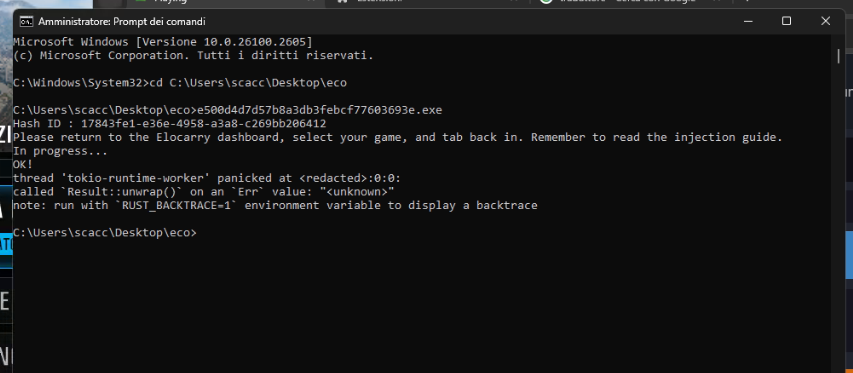
If you’re encountering a backtrace error, follow the steps below to troubleshoot and resolve the issue. These instructions address common causes, including missing dependencies and port conflicts.
Step 1: Install Required Dependencies
Ensure the following files are installed on your system:
- Microsoft Visual C++ Redistributable (x64)
- .NET Framework 4.8.1
- DirectX End-User Runtimes (June 2010)
Download and install these from their respective official sources. After installation, restart your system to apply the changes.
Step 2: Debug Port Conflicts (If Applicable)
Sometimes, the error may result from a port conflict preventing proper communication with the game or loader. To debug and identify the conflicting port:
- Open Command Prompt with administrator privileges.
- Run the following command to list all ports and their associated processes: Copy code
netstat -b - Identify the port being used by the Elocarry loader or related components.
- If a conflict is identified (e.g., the port is already in use by another application), you can:
- Terminate the conflicting process using Task Manager.
- Reconfigure the application to use a different port.
Step 3: Reattempt Injection
After resolving any port conflicts and installing dependencies:
- Relaunch the game and the loader.
- Test the injection process to verify if the backtrace error is resolved.
Additional Support
If the error persists after following the above steps:
- Double-check the output of
netstat -bfor any missed conflicts. - Reach out to Elocarry support with detailed logs or screenshots of your issue.
By following these steps, you should be able to resolve the backtrace error and enjoy uninterrupted gameplay.